How to Back up Your Server
With the evolution of technology, the Earth is becoming a global village, which means the different parts of the Earth are becoming more connected to each other than before. One of the most significant advancements of technology that lead to globalization is online businesses and online sources of information.
Online websites are deployed on powerful machines called servers. These servers allow the client machine to access these websites over the internet. Data from the servers need to be backed up now and then depending on the usage of websites.
As most of the data on the servers is critical, that is why it needs to be backed up to have a copy of the data in case the original data is lost from the server. Data on the server can be damaged in many ways, such as a hacking attack, natural disaster, viruses, ransomware, etc.
Types of the server backup
Making a backup of data means making a copy of data from the original hardware source to a secondary hardware source. Data is backed up to protect it from any corruption, disaster, loss, etc. There are many different types of server backup.
- Full backup
As the name suggests, full back up is a type of backup, which makes a complete copy of the entire data present on the server. It is the most basic but beneficial type of server backup because of the availability of a copy of the entire server data.
This technique has some disadvantages which are: as it performs a complete backup of the entire server data, it takes more time and requires more space to make a backup as compared to the other techniques.
- Differential backup
To store the changes in the data that has been made since the full backup, differential backup technique is used. This technique takes much less time and requires much less space than the whole backup. In some situations, this technique can be useless as it operates on the last full back only to copy the changes and does not consider the previous differential backup.
- Incremental backup
An incremental backup technique is almost similar to that of differential backup. This technique also stores the changes in the data that has been made since the backup. But unlike the differential backup, which stores the change since the last full back, this technique stores the change since the previous incremental backup.
Incremental backup takes lesser time and requires lesser space than the differential backup technique, which makes it the most effective concerning time and space.
- Mirror backup
As the name suggests, mirror backup makes a complete copy of the entire data present on the server, which is almost similar to what full backup technique does. The difference between full backup technique and mirror technique is that full backup makes a copy of the original data on the server, but it only stores the latest version of the backup and deletes the previous one.
Whereas, the mirror backup technique makes a copy of the original data on the server and store it with the other backups made before. So, mirror backup store all the backups made before, which gives it an edge over the full backup technique.
How to backup the server using Windows Server Backup
Windows server backup can be used for backing up the server data. It stores the data from the entire server to another hardware derive, which can then be used for restoring the data. The following are the steps to backup the server using WSB.
Step 1: After the installation, start WSB.
Step 2: Select the “Backup” option. This will start the wizard for backup.
Step 3: Click on “Different options” from the backup the menu and click on next.
Step 4: Click on the “Custom” option from the backup configuration menu and click on next.
Step 5: On this page, click on “Add Item” to select the data or the server volume(s) that are to be backed up.
Step 6: If the individual file(s) are to be backed up, then select “Add Exclusion” from the advance settings and select the file(s) to be backed up from the server.
Step 7: After the selection of file(s) or volume(s), the setting tab for VSS will pop up where the type of server backup can be selected. Select the backup type and click on next.
Step 8: Once the file(s) or volume(s) and the type of backup are selected, the destination can be select where the backup will be stored. From the menu, select the location where the backup is to be stored and click on next.
Step 8: Select the “Backup” option from the confirmation page. The process will start, and the data from the server will be backed up.
Things to avoid when backing up a server
The following are the mistakes that should be avoided during and after the server backup.
- Never save backup on the same hardware
This is the most common mistake that people make during backup. If both the source and the backup copy or copies are stored on the same hardware, and the hardware fails or gets damaged, all the data will be lost. So, one must always store the backup on different hardware.
- Verify your backup files
Always verify the backed-up data. Going through the backup process is not enough; backup must be checked for completion, corruption, associability, etc. This verification must be done before any new changes are made to the data on the server.
- Appropriately label the backup
In the case of Incremental and differential server back, label all the backup files. Also, if the backup is on multiple hardware, then the labeling is essential. This will help in case of emergence; every backup file or hardware device will not have to be check for recovering the right data.